Have you used one of our list integrations but the contacts aren’t coming through to your email service provider or CRM? Here’s how to troubleshoot it.
First, be sure that you have added your integration in the ‘Integrations’ screen, which can be accessed from the top nav.
Next, did you map the required fields? The only required field we have is Email, but if you setup your list at your email service provider (ESP) or CRM with required fields, you’ll need to be sure you are including those fields in your campaign form AND that those fields are mapped to all required fields.
Next, be sure you didn’t create a new Email field. Sometimes people have not used our Email field in the Form Editor, but instead created a new field and named it something else. This won’t work. You will need to use our Email field. You can change the label text, but it has to be the same field.
Next, when you setup your campaign, did you select the correct list in the Settings step? After you select the integration it may ask for the list. Be sure and choose the list in your ESP or CRM that you want contacts sent over to.
Next, be sure all required fields are included in the form you select for the campaign. When you create the form in campaign Settings, be sure you make the fields that are required in your ESP or CRM also required fields in your form here.
Next, when you are testing, don’t use your email address because it is probably already in your ESP or CRM and duplicates will not work. Make up a different email address to test with and be sure you fill in all required fields. It must be a real email address though because many ESP’s will know it’s fake and will block it. Also, you may have to turn off double opt-in at your ESP if they aren’t sending the email confirmation when running your tests.
After submitting to the campaign, give it a few minutes and check your ESP or CRM for the new contact. If you can’t find the test contact in your list, please contact us in support. We will need the following from you:
- Microsite URL of your campaign, so we can submit an entry too to see if it comes through
- Screenshot of your Form Editor. We need to see all form fields
- Screenshot of the Integration screen where all fields are mapped