Familiarize yourself with the different settings of a campaign.
Note that depending on the type of campaign that you choose the settings may change.
When you choose Campaign Settings you can preview and edit what your deployed campaign will look like. Note that the actual size may vary from the preview. You can edit the size and colors by clicking on the links below the preview.
To choose your campaign settings:
- Type the name of the campaign.
- Choose whether you are promoting a Company or a Product. Choose Company to promote referrals to your company home page. Choose Product to promote a specific product or event page.
Note: When you choose Company, posts to any Company Campaign will display on any other Company Campaign. When you choose Product, posts to this campaign will only appear on this campaign unless you create a Display Group to link it to another campaign.
- Choose the Media Type for this campaign. The media type determines whether your customers will be able to record and view videos or write and view posts (or both). You can choose from Video & Text, Video only or Text only. If you are creating a Photo campaign, these options will not appear.
- To display posts collected from this campaign within the Social Tile or Microsite, check Display Posts.
- Choose a Scroll Speed. You can choose either Slow, Fast or No Scroll.
- Type a Header for your campaign. The header will be displayed at the top of the campaign (you can see how the header will be displayed at the top of the preview window).
- Check Collect Posts if you want to allow user submissions to this campaign. If this box is unchecked, only posts you’ve previously collected are displayed. This setting is best suited for testimonial campaign Social Tiles embedded within a conversion page, like a white paper download page, where your objective is to convert them to a lead versus asking them to engage with your campaign.
- For Video only and Video & Text Media Types, you can specify the maximum video recording time. The video recording utility has a timer that will start at the number you enter and count down to zero, at which time the video will stop. If customers upload or email a video, it will not be cut off at this length, but they will be prompted to try to keep it to this length. The default is 30 seconds for most campaign types.
- Type a header for the Call-to-Action section of your campaign, for example, “Like us? Post a Recommendation!”
- You can select one of the displayed Call-to-Action banners or upload your own to add visibility to your campaign. To select one of the displayed Call-to-Action banners, click the Select button below the banner. You can click the left and right arrows to scroll through the available Call-to-Action banners. To upload a banner, click the Browse button and select the banner you want to upload. The uploaded banner will be displayed in the list of Call-to-Action banners. Note that the recommended size for uploaded Call-to-Action banners is 770px wide, any height.Note: To delete a banner, click Delete below the banner.
- To include Rules/Disclaimer information, type your Rules/Disclaimer text in the Link Text box. You can then choose to add a link to your rules/disclaimer page or paste your rules/disclaimer text.
- If you are creating a contest, enter the contest dates. Your contest will begin immediately and customers can submit entries right away. Click the calendar icon to choose a Deadline to Submit Videos. First, select the time, then click the date to confirm your selection. When the deadline to submit a video has been reached, customers can still post, but their posts will not be displayed until after the deadline to vote. Click the calendar icon to choose a Deadline to Vote. When the deadline to vote has been reached, you can choose how the winner will be selected in the next step.
- Choose how the winner will be selected. You can have the winner automatically selected based on the number of likes and you will be notified by email with the winner’s contact information. The winner will also have a ‘Contest Winner!’ label added to their entry. You can also choose to manually select a winner based on any criteria you wish. You will be notified by email when it is time to select a winner. You must use the Contest Console [insert a link to this new section below] to select a winner.
- To change the colors and size of your campaign, click the Edit Colors or Edit Size links at the bottom of the Preview window.
- When you have finished choosing your settings, click Next.