Learn how to add a new series.
When you add a new series, you can define whether the series will be automatically triggered or scheduled in advance.
To add a new series:
- Click on the Campaigns button.
- On the Campaigns page, click on the Series button.
- To enter a new triggered series, click on Triggered Series.
- Type a Series Name.
- Click the drop-down arrow to choose a campaign that will be displayed immediately.
- Choose to either End the Series here or Display the Next Campaign on the selected date. Click the Calendar icon to choose a date. First, select the time, then click the date to confirm your selection.
- Repeat for up to five campaigns.
-OR-
1. To enter a new split test series, click on Split Test Series.
2. Type a Series Name.
3. Click the drop-down arrow to choose the first campaign to be randomly rotated.
4. Choose to either End the Series here or Add another campaign to the split test.
Note: To view the results of your split test, click the Report button, select Campaigns, and select Split Test Report. Select a split test from the drop-down list.
Repeat for up to five campaigns.
- When you have finished, click Save & Deploy. Use this deploy code & link to add the campaign series to your web pages and other marketing touchpoints.