Here are your 5 options in Publish dashboard, on how you can post your message. You can find them as a blue button below the page.
1. Publish Now – select this option if you want to post your message instantly.
2. Schedule – select this option if you want to post your message on a specific date and time.
3. Optimal – you can choose this option if you have posted a few messages using the software. It’s similar to the Schedule button, except that the software will suggest to you optimal times of posting based on metrics like views, clicks, and engagement of your previous posts, and you’ll just have to select. You can choose from the options that will be presented as you click through the Optimal button.
4. Add to Queue – To use this button, first, you need to create categories in the Schedule tab of the Publish Dashboard. Each category will be assigned a specific weekly schedule for posting. When you’re creating your message in Publish dashboard, click on the Category and all of your categories will be listed. Choose the right one. When you select Add to Queue, your message will post based on the schedule you created for that category. you can also choose to repost or requeue that message. To learn more about queue, requeue, and reposting, click here.
5. Save as Draft – If you created your message and decided to continue editing it later, you can select to Save as Draft. When you’re ready to post, simply go to Drafts folder and find that post.