You can quickly and easily designate a user as an Admin or Moderator from the Manage Users page.
To make a user an Admin/Moderator:
- To make a user an Admin, click on the user and click Make/Remove Admin to make this user an Admin or remove this user as an Admin user. Only Admins can access the account settings & preferences area and manage users.
Note: When a user is an Admin user an “A” is shown next to the user’s name on the Manage Users page. - To make a user a Moderator, click on the user and click Make/Remove Moderator to make this user a Moderator or remove this user as a Moderator. The Moderator receives email notifications when customer submissions need approval (based on your moderator settings in Account Preferences).
Note: When a user is a Moderator, an “M” is shown next to the user’s name on the Manage Users page. Each Account can have only one Moderator. If another user is already set as a Moderator, when you click on Make/Remove Moderator, the user you selected will become the Moderator and the “M” will be removed from the previous Moderator.