RSS feed automation is now live! Jump into the RSS tab and add your RSS feed!
[Video training to be added here]
How to add your YouTube channel’s RSS feed:
1. Go find your YouTube channel id by visiting your channel and looking in the address bar:

2. Add a direct link to the channel’s feed https://www.youtube.com/feeds/videos.xml?channel_id=[YOUR CHANNEL ID]
Note: Replace “[YOUR_CHANNEL_ID]” with the channel ID number that you found in step 1. For example, using the image above, that direct link would be https://www.youtube.com/feeds/videos.xml?channel_id=UCf9owOtSrhmE098diQabZgg
3. Go to the RSS tab in the publisher and add a new RSS feed. Add the link you just created in step 2 into the ‘RSS Feed URL’ field.
Note: This also works with Playlists. Just use this format: https://www.youtube.com/feeds/videos.xml?playlist_id=[YOUR_PLAYLIST_ID]
How to create posts from Bing search results:
Just append &format=rss to the end of the URL to turn any Bing search results page. Then paste that into the RSS URL field to start automatically creating posts as Bing discovers new pages related to that search.
☝️ Pro Tip: If you want the images from your RSS feeds to look better on your social posts, watch this tutorial.
[Video training to be added here]
This is a free plugin that adds your featured image to your RSS feed: