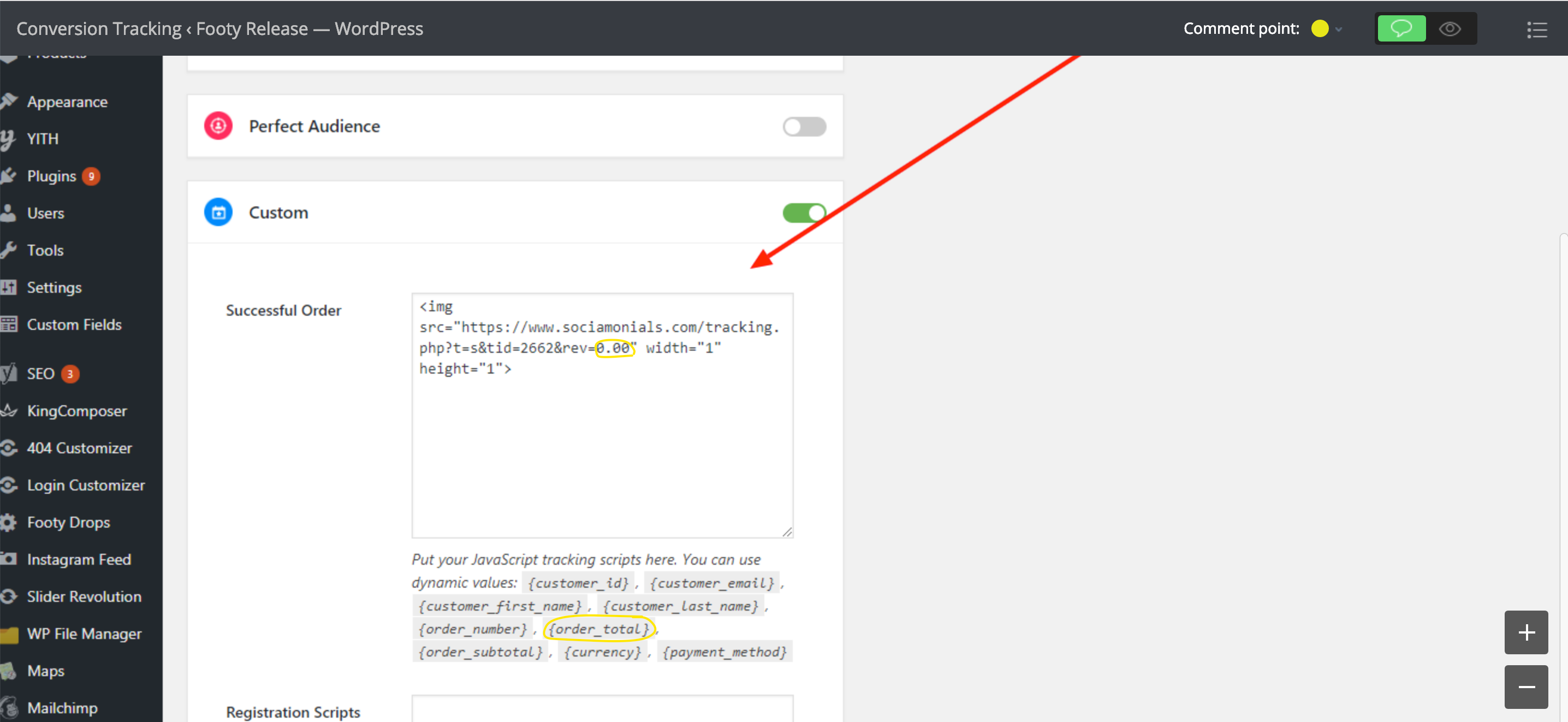Do you have a WooCommerce store? Now you can track social media, campaign & share button revenue in our dashboard. You’ll also be able to set purchase goals for your refer-a-friend programs and award bonus entries in your referral sweepstakes campaigns!
Follow these steps:
1. Obtain your account-specific sales tracking pixel in Account Preferences.
2. Copy the tracking pixel to your clipboard with cmd + c on a Mac or ctrl + c on a PC.
3. Log in to your WooCommerce admin settings and scroll to the ‘Custom’ section (see screenshot below).
4. Paste your tracking code into the ‘Custom’ text box from your clipboard with cmd + v on a Mac or ctrl + v on a PC.
The “0.00” part needs to be replaced with the variable parameter provided by Woo Commerce. For example, it would be rev=[[REVENUE]] if Woo Commerce uses [[REVENUE]] as the code to be replaced with the order amount at checkout. Don’t use the sample pixel code below, be sure and paste your account-specific pixel code that you copied in step 2 above.