The Preview & Edit area shows an approximation of how your published share button will appear on Facebook, LinkedIn, and Twitter.
To edit the share button:
- To edit the share on Facebook and LinkedIn, click the Edit link in the top Preview box.
- To edit the title of the link, type a new title in the Link Title box.
- To edit the subtitle of the link (Facebook only), type a new subtitle in the Link Subtitle box.
- To change the description, edit the description in the Link Description box.
- To change the image associated with the link, use the arrows to the left and right of the existing image to scroll through available images scraped from the destination page. If no images are present or if you would like to upload a different image, click Browse and select an image from your hard drive. This image will not be attached to the Twitter post.Note that if a user shares a video, the image you uploaded will be replaced with their video thumbnail and your page link will be moved to the end of the customer message.