You can make minor modifications to customer videos before approval and you can delete customer videos before they are published.
To approve customer videos:
- Click the Approve button in the left navigation bar. Note that the number of approvals appears in a red circle next to the type of approvals.
- Click on Customer Videos.
- On the Approve Customer Videos page, click the drop-down arrow to select a campaign.
- To view only new videos, click New. To view only approved videos, click Approved. To view all videos, click All.
- To rotate a video, click on the video and then click Rotate Counterclockwise or Rotate Clockwise.
- To change the thumbnail image displayed for the video, click on the video and then click Change Video Thumbnail. A list of available thumbnails is displayed. Click on the thumbnail you want to be displayed for this video.
- To approve a video, click on the video and then click Approve.
- To delete a video, click on the video and then click Delete.