How to add a new user
To add a new user:
- Click Account and choose Manage Users.
- On the Manage Users page, click the New button.
- On the Create Users page, type a username and password for the new user.
- Type the new user’s email address.
- Type the new user’s first and last names.
- Click the drop-down arrow to choose a time zone for the new user.Note: To automatically adjust the time zone for daylight savings click the checkbox below the time zone.
- Click the drop-down arrow and choose a date format.
- To allow this new user to have publishing permissions, click Enabled under permissions and choose whether you want to hold this user’s social posts for approval before publishing. Select which accounts this user will have access to when publishing to social by checking the box next to each permitted account. This only limits the social publishing accounts, so this user will still be able to launch campaigns that syndicate moderated submissions to any connected account (only if you enable campaign management permissions for this user in the next step).Note: If you have chosen to hold this user’s social posts for approval, choose an approver and whether you want to automatically auto-approve messages after a specified amount of time.
- To allow this new user to manage campaigns and share buttons, click Enabled under Manage Campaigns & Share Buttons.
- To allow this new user to approve text posts, photos and videos, click Enabled under Approve Text Posts, Photos & Videos.
- To allow this new user to access the reports, click Enabled under Access Reports.
- To add this new user, click Add.